Running Rootless Containers as Services
When utilizing rootless containers directly on a Linux server, starting and stopping the container manually can become a major hassle, especially if other containers rely on the service. For this reason, running containers as systemd services that start and stop with the underlying systemd controls provides significant value to developers and system administrators alike.
Application Development on Enterprise Linux occurs largely within containerized applications. While container orchestration platforms like Kubernetes and OpenShift (RHEL’s version of Kubernetes with extra features) are often used, there is also a use-case for running a container directly on a Linux server without orchestration, often in the early-stages of development.
Enable Linger for Specific User Account
The only part of this process that will require root access is to enable linger for the user that owns the container. This means that even if the user is not logged in, systemd services associated with that user will start/stop with the server (if they are enabled). Enabling linger is a simple one-line command:
#loginctl enable-linger <user>
loginctl enable-linger brad
Now, if the user brad enables a systemd service (as per below), it will start and stop with the server startup/shutdown.
Create a Systemd Service to Control a Rootless Container
Logged in as the linger-enabled user and with a container already running (see Introducing Podman for an example), issue the following commands:
mkdir ~/.config/systemd/user # create a directory to store the systemd files
cd ~/.config/systemd/user # switch to that directory
# podman generate systemd --name <ContainerName> --files
podman generate systemd --name nextCloud --files # generate the files
systemctl --user daemon-reload # make the systemd service aware of the files
Starting and stopping the container should now be done with systemctl --user start <containerName>.serivice, systemctl --user stop <containerName>.service, or simply check the status with systemctl --user status <containerName>.servicei. For example, running systemctl --user status container-nextcloud.service results in:
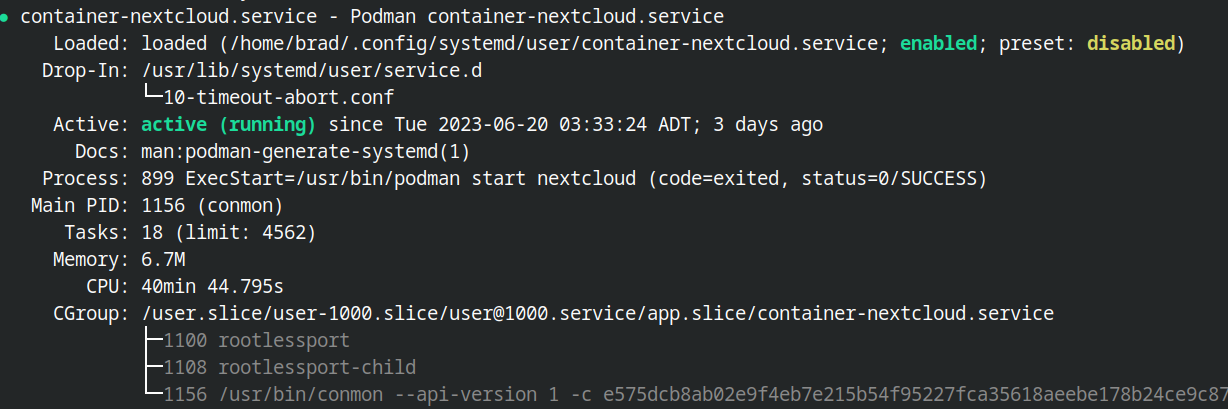
Enable the Systemd Service to Run at System Startup
Now that the container is controlled by a systemd service, it can be enabled in a similar way as any other systemd service. The only caveat is to remember to add the --user flag as it is a user service, not a system service:
# systemctl --user enable <container-ContainerName.service>
systemctl --user enable container-nextcloud.service
Find the name of the container serve in
~/.config/systemd/user/directory if necessary.
Rebooting the server should now result in the container starting automatically. This can be validated with a simple ps -ef | grep nextcloud or podman ps | grep nextcloud.
Depending on the application setup, it may be necessary to repeat this process and even edit the
systemdservice files to ensure the containers start in the correct order to resolve their dependencies on each other (outside the scope of this article). For example, the container setup in Introducing Podman requires that the MariaDB container be started before the NextCloud container.